EA GAMES(TM) presents
NEED FOR SPEED(TM) HOT PURSUIT 2
README
WHAT THIS FILE IS
=================
This file contains information which became available after the Manual
was printed. If you are experiencing problems not covered in this README,
please contact EA Customer Support.
***********************************************************************
TABLE OF CONTENTS
***********************************************************************
1. MANUAL ADDENDUM
2. TROUBLESHOOTING
3. MULTIPLAYER
4. CONTROLLER INFORMATION
***********************************************************************
1. MANUAL ADDENDUM
***********************************************************************
MINIMUM SYSTEM REQUIREMENTS
===========================
Windows 98, ME, 2000 or XP operating system
Intel Pentium III (or compatible) CPU running at 450Mhz or higher
16MB DirectX 8.1 compatible video card using a supported chipset (see below)
128MB of RAM
DirectX compatible sound card
1.2GB of HD space
56kbps modem (for internet play)
Network card for broadband or LAN play
RECOMMENDED SYSTEM SPECIFICATION
================================
Windows 98, ME, 2000 or XP operating system
Intel Pentium III (or compatible) CPU running at 800 MHz or higher
32 MB DirectX 8.1 compatible video card using a supported chipset (see below)
128 MB RAM or Higher
1.2 GB available hard drive space
DirectX compatible sound card
DSL / Cable modem (for internet play)
Network card for broadband or LAN play
DIRECT3D SUPPORT
================
Although Direct3D is supported, this support is only officially extended
to certain 3D accelerator devices. Among these are cards utilizing the
following graphics chipsets:
NVidia GeForce
NVidia GeForce 2
NVidia GeForce 3
NVidia GeForce 4
ATI Radeon 7200
ATI Radeon 7000
ATI Radeon 7500
ATI Radeon 8500
ATI Radeon 9000
Matrox Parhelia
NVidia TNT2
While Direct3D supports a wider variety of 3D accelerator devices, the
behavior of NEED FOR SPEED HOT PURSUIT 2 cannot be predicted in these
situations. In extreme cases, running NEED FOR SPEED HOT PURSUIT 2 with
a Direct3D device that is not officially supported can lead to an unstable
PC environment.
Under Direct3D, the performance of NEED FOR SPEED HOT PURSUIT 2 (in both
graphics AND audio) is influenced greatly by the Direct3D driver versions
that are installed. It is highly recommended that the latest versions of
all video card and sound card drivers be obtained and installed. Please
consult your hardware manufacturer for their newest drivers. Also, keep in
mind that video chip manufacturers sometimes provide drivers in addition
to the card manufacturer.
There is a known issue with the ATI Radeon 9700 Pro chipset where the game will
freeze to a black screen when running the game. We are currently investigating a
driver fix for this and will likely be adding support in the future.
CD-ROM DRIVES and DVD DRIVES
====================================
NEED FOR SPEED HOT PURSUIT 2 highly recommends an 8x CD-ROM/DVD drive
DEFAULT GRAPHICS SETTINGS
==============================
The first time NEED FOR SPEED HOT PURSUIT 2 is run, a system check is
performed and default levels are set for the various graphics settings.
These default levels are set to provide the best game play experience
possible based on the hardware detected in your system.
These settings can be adjusted in the Customize Graphics menu of the
Options. The farther the indicator is to the right, the higher the setting.
Here's what effect the settings have in game:
CAR DETAIL
----------
HIGHEST SETTING: High poly car, car lighting, car damage, real-time
reflections
HIGH SETTING: High poly car, car lighting, car damage, pre-rendered
reflections
MID SETTING: High poly car, car lighting, pre-rendered reflections
LOW SETTING: Low poly car, car lighting (if video card supported),
pre-rendered reflections
LOWEST SETTING: Low poly car, no reflections, car lighting (if video
card supported)
SPECIAL EFFECTS
---------------
HIGHEST SETTING: Stencil buffered car shadows, high polygon particle
effects, atmospheric fogging effect
HIGH SETTING: High polygon particle effects, static car shadow
MID SETTING: Low polygon particle effects, static car shadow
LOW SETTING: No tire skid marks, low polygon particle effects, static car
shadow
LOWEST SETTING: No tire skid marks, no car shadow, no particles.
WORLD DETAIL
------------
HIGHEST SETTING: High polygon track, anisotropic filtering
HIGH SETTING: High polygon track, trilinear filtering
LOW SETTING: Low polygon track, trilinear filtering
LOWEST SETTING: Low polygon track, reduced detail track and car textures,
trilinear filtering
ADDITIONAL CAR SELECT FUNCTIONALITY
===================================
While on the car select screen, the car can be rotated by left clicking with the
mouse and moving in the desired direction. In addition, the view can be zoomed in
and out using the + and – keys.
When changing cars, the new car will appear in the default position, but can be moved
as desired. Locked cars cannot be rotated or zoomed.
***********************************************************************
2. TROUBLESHOOTING
***********************************************************************
INSTALLING TO THE CORRECT FOLDER
======================================
When installing NEED FOR SPEED HOT PURSUIT 2 for the first time, please ensure
that you have selected/created and highlighted the exact directory folder you
wish to install to. Different versions of Windows default to new folders in
slightly different ways so please double-check that you have specified the
intended location.
LAUNCHING NEED FOR SPEED HOT PURSUIT 2
======================================
The NEED FOR SPEED HOT PURSUIT 2 disk must be in the CD-ROM drive when you
start the game. If your system has more than one CD-ROM drive, be sure the
game disk is in the same drive from which you installed the game.
CD AUTOPLAY FEATURE
===================
Inserting the game CD into your CD-ROM drive and then immediately running
the game either from the Windows Start menu or by double-clicking the
game's Desktop icon may cause a conflict with the CD-ROM's AutoPlay
feature. The easiest way to avoid this potential conflict is to always
wait a few moments after inserting the CD to allow the AutoPlay feature
to complete before running the game.
EJECTING THE GAME CD
====================
Never eject the game CD when the game is running without having been
prompted by the game to do so.
DEVICE DRIVERS
==============
It is highly recommended that the latest versions of all device drivers (i.e.
video and sound card drivers) be obtained and installed. Please consult your
card manufacturer for their newest drivers. Also, keep in mind that video chip
manufacturers sometimes provide drivers in addition to the card manufacturer.
If you are experiencing issues with an unstable PC environment please make sure
your Motherboard drivers (agp, miniport) are up to date. For further information
please contact your Motherboard manufacture.
Known driver conflicts:
-Users with a Matrox Parhelia graphics card will need to upgrade the drivers to
version 1.1.0.80, dated 9/13/2002, or newer.
VIDEO & GRAPHICS PROBLEMS
=========================
If you are experiencing performance problems on the default graphics settings,
try lowering some of the settings or the game resolution.
-For users with a Radeon 8500, setting the graphics detail settings to higher
than default levels may cause an unstable PC environment.
AUDIO PROBLEMS
==============
If you are experiencing any problems with your sound, such as crackling, distortion,
or stuttering - AND you are running in EAX/D3D mode, changing to Stereo mode may
alleviate this problem.
Certain cards may cause similar problems to the above if set to mono. Again, try a
switch to Stereo mode.
BACKGROUND PROGRAMS
===================
Avoid running other programs in the background.
Programs starting up automatically can cause NEED FOR SPEED HOT PURSUIT 2 to
lose control of the screen and keyboard, possibly causing an unstable PC environment.
We strongly recommend that you shut down or suspend applications that start up
automatically or programs that automatically run other applications at specified times
before running NEED FOR SPEED HOT PURSUIT 2. These include, but are not limited to:
- Windows System Agent
- Windows Task Scheduler
- Windows 98 "Disk Cleanup" utility
Similarly, message boxes and dialog boxes from other programs or from Windows itself
can also cause NEED FOR SPEED HOT PURSUIT 2 to lose control of the screen and
keyboard, possibly causing an unstable PC environment. We strongly recommend
that you shut down all other applications before running NEED FOR SPEED HOT
PURSUIT 2. These include, but are not limited to:
- Email programs
- Calendar, appointment, or contact applications
- Network or Internet chat programs
- Automatic Update on Anti Virus software
Also, connections to/from non-dedicated servers can be disrupted when
background programs or screen-savers launch.
POWER MANAGEMENT SUSPEND/SLEEP MODES
============================================
Systems (i.e. laptops or other portables) that automatically power down
into "sleep" or "suspended" modes can cause NEED FOR SPEED HOT PURSUIT 2
to lose control of the screen and keyboard, possibly causing an unstable
PC environment. We strongly recommend that you disable these features
before running NEED FOR SPEED HOT PURSUIT 2.
Also, connections to/from non-dedicated servers can be disrupted
when sleep or suspended modes occur.
ALT+TAB FUNCTIONALITY
=========================
ALT+TAB will switch out of NEED FOR SPEED HOT PURSUIT 2, but the game does
not automatically pause. If you are going to do this, pause manually before
swapping windows.
Users with geForce 2 video cards may experience an unstable PC environment if/when
they ALT+TAB away. If this occurs, please consult NVidia for updated drivers which may
solve this problem.
***********************************************************************
3. MULTIPLAYER
***********************************************************************
GENERAL
============
-NEED FOR SPEED HOT PURSUIT 2 does not support IPX Protocol, only TCP/IP.
-If you wish to play on the Internet we suggest you connect to the Internet
before starting the game. This will minimize interruption from pop-up
windows or connection delays.
-High Latency on the Internet will cause the positioning of other
players’ cars to become inaccurate or can cause connection loss.
If joining a public Internet server, choose a server with a low ping
time to minimize these problems.
-If you experience strange behavior in the game play, especially as
an observer, try disconnecting and reconnecting to the server.
-The GameSpy Arcade client is an optional means of joining public
Internet games, the same ability to browse and join Servers is available
in the game.
-In multiplayer, a NEED FOR SPEED HOT PURSUIT 2 icon
will appear in the lower left corner of the screen when in racing mode.
This icon is an indication of your internet latency. If the icon is green,
you are less likely to encounter many lag or latency problems. If the icon
is red, you either are currently experiencing or might expect to encounter more
pronounced latency issues.
FIREWALLS AND NETWORK ADDRESS TRANSLATION (NAT)
======================================================
-Only Advanced users will be able to run Servers from behind a firewall
or with NAT. Running a server behind a firewall without NAT will require
ports to be opened. Running a server from behind a firewall with NAT will
require port forwarding. Some NAT products will allow you to set up a
De-Militarized Zone (DMZ) where you can host Servers. Refer to your product
manual on how to set this up and the risks involved.
-If you are protected by a firewall, and are not sure whether it uses NAT,
you can determine this by comparing your local and external IP addresses.
If they are different, then you have a NAT firewall, and you will not be
able to run a Server over the internet without a DMZ or port forwarding.
-A simple way to determine your local IP address is to use the "ipconfig"
command from a command prompt. You can determine your external IP address
from certain web sites and utility programs.
-The following ports are used by the game:
TCP 80, 8511, 28900
UDP 1230, 8512, 27900, 61220 through 61230
BANDWIDTH
=================
NEED FOR SPEED HOT PURSUIT 2 constrains the maximum number of players
who are permitted to join a Public Internet game according to the upstream bandwidth
of the Server. This is to ensure that connected players have a good game play
experience.
Very low-bandwidth servers are restricted to hosting a 4-player game.
Servers with more bandwidth available will be able to host more players,
relative to the measured bandwidth. The upper limit is 8 players.
CONFIGURATION FILES
=================
Following below are several editable data files in the games save folder that are
related to networking--BANLIST.TXT, NETPREFS.INI AND SERVER.INI
banlist.txt
-----------
This records the identities of players who you have banned. It adds one
line for each player you ban. To un-ban a player, simply edit this file and
remove the corresponding line. We suggest that you do not attempt to make
any other changes to this file.
netprefs.ini
------------
Advanced users can modify the netprefs.ini file to specify custom ports for
the game servers. We recommend that you DO NOT change these entries unless
you have a full understanding of what the possible repercussions may be.
If this file is deleted it will be recreated with default settings.
The entries to change are:
tcpPort=8511 main TCP port for a game Server
udpPort=8512 main UDP port for a game Server
bandwidthPort=1230 used to detect bandwidth
baseQueryPortInternet=61220 used to send/retrieve Server details
baseQueryPortLan=61220 used to send/retrieve Server details
Also, localTCPPort and localUDPPort exist as client-adjustable
settings. These specify the local ports for TCP and UDP connections.
These are only useful with some firewalls, otherwise they should be left unset
or undefined. These are not for the server listening ports, and in some cases
setting them may cause problems rejoining a Server due to the way TCP works.
server.ini
----------
-It is recommended that Advanced users only should attempt to modify server.ini
-One setting that can be used is called "messageOfTheDay". It simply sends
a text message to players who join your server. An example would be:
messageOfTheDay=Welcome to all players !
-The server.ini file can also be altered to provide an override of tracks
that will be played in rotation. Each track will be played for the number
of races specified in server settings (default is 3).
-Advanced users may also add track rotation override data to the file.
Warning: this override data will be permanent until removed again.
To add a rotation simply add a line to the data:
Track(X)=(enter Track ID number)
So, an example of a rotation of 4 tracks would be:
Track1=3
Track2=11
Track3=6
Track4=10
Up to 16 rotations (Track16) can be programmed in this way.
Track ID values are in the range 0-12, as follows:
Coastal Parklands = 0
National Forest = 1
Scenic Drive = 2
Island Outskirts = 3
Palm City Island = 4
Tropical Sunset = 5
Fall Winds = 6
Alpine Trail = 7
Autumn Crossing = 8
Wine Country = 9
Calypso Coast = 10
Mediterranean Paradise = 11
Random Track = 12
Point-to-point tracks (tracks 2,5,8 and 11), are not supported in Lap Knockouts.
If a point-to-point track is deliberately chosen in the rotation, this will force the
mode into Single Race, even if Lap Knockout is intended. Note that the Random
Track setting will never select a point-to-point track.
Please do not change any other settings in this file: they will be updated each time
a track is initialized on the server.
Note that if the executable is started with a command of -server, this will cause it to
run in a dedicated server mode without graphics that relies on the
server.ini file for initialization. To configure a starting initialization
for a dedicated server, users will find it easiest to host a game in a normal
graphics mode at least once, or copy the server.ini file from a system that
has done so.
ADVANCED CONSOLE COMMANDS
===========================
Console commands can be entered in either of the text entry areas
in the simulation. Some commands provide extra or advanced functionality
not provided via the GUI. All commands are preceded with the "/" character.
These commands are only recognized in English.
Typing /? will give a list of commands.
Some commands and their functions ([] denotes a parameter):
Client commands
---------------
/name [playername] e.g. /name Bob
-Requests change to new client name
/voteboot [playername] e.g. /voteboot Bob
-adds a vote to boot client, if eligible to vote
/votebootbyid [id]
-same as voteboot but using client id for identification.
/votemap [trackname] or /votemap [tracknumber] e.g. /votemap Coastal Parklands
-adds a vote to change track, if eligible to vote.
Also recognizes Random. Only first 5 chars of track name needed, English only.
/setup
-if in setup mode, launches car select dialog
Server
---------
/startrace
-attempts to start race immediately, without a countdown.
/boot [playername]
-boots player. player is banned until next setup phase.
/ban [playername]
-bans the player permanently. to un-ban, must hand edit ban file.
/bootbyid [id]
-same as boot but using client id for identification.
/banbyid [id]
-same as ban but using client id for identification.
Both
------
/send [playername],[message] e.g. /send Bob,hello
-sends a directed message to player.
/quit or /exit function
-exit directly to desktop.
/disconnect
-exit to FE, equivalent to disconnect button.
/challenge or /reset
-equivalent to request restart button if client, resets if running server.
/idlist
-shows list of connected clients with the server assigned client ID.
Advanced Server Commands
------------------------
/server finishtimeout [ms]
-sets the timeout for race over after the first player finishes a single race.
(default is 90 seconds, 0 is off)
/server laptimeout [ms]
-sets lap inactivity timeout. (default 10 minutes, min 5 minutes, 0=off)
/server maxsetuptime [ms]
-sets max setup time after entering setup mode (default 0=off, min 15 seconds)
/server heartbeat [ms]
-sets heartbeat time before booting unresponsive client. (min 10 seconds)
/server resultsdisplaytime [ms]
-length of time for server to stay in results mode after race finish.
/server countdown [ms]
-sets setup time after first car selected. (default 15 seconds, min 5 seconds)
/server docountdown [1 or 0]
-if 0 sets first car selected countdown to off, non 0 = on. (default on)
/server voting [1 or 0]
-if 0 ignores votes for booting and track change. (default on)
/server numraces [num]
-number of races before settings, e.g. random, are reprocessed (default is 5)
/server laps [num]
-alter number of laps for next race, will be processed on next server reset.
/server class [class]
-class restriction for next race (1-5 = class, any other number is any class)
/server direction [num]
-direction for next race after a reset.
/track [trackname] or /track [tracknumber]
-changes next track that server will use after a reset.
/racetype ko or /racetype sr
-changes racetype that server will use after a reset.
/servername [NewName]
-changes server name.
/password [NewPassword]
-changes server password. Maximum of 12 characters.
Voting
---------
-The Voting commands /votemap and /voteboot allow settings to be changed on
Servers by Clients. Requesting a restart also uses the voting mechanism.
-Voting is most useful on dedicated servers.
-For most votes, to be eligible to vote you must either be a racer, or the
Server must be out of the Racing phase.
-To carry a restart vote during Racing, All racers must agree to restart.
However if there is only one racer, anyone can cause a restart.
-Voting for a new map requires unanimity from racers during the Racing phase,
otherwise half or more of eligible voters must agree.
-Voting to boot requires at least two votes, as well as a clear majority.
***********************************************************************
4. CONTROLLER INFORMATION
***********************************************************************
CONTROLLER CONFIGURATIONS
================================
NEED FOR SPEED HOT PURSUIT 2 supports many popular gamepads and controller devices.
If your device is not recognized, or if you'd like to modify the configuration the
game has pre-assigned to your controller, enter Controller Options from Options on
the Main Menu. The re-mapping tools in this menu are useful for tweaking your controller
for optimal play.
JOYSTICK PROBLEMS
=======================
Any joystick supported by Windows will work with NEED FOR SPEED HOT PURSUIT 2.
However, if the device is not properly configured in Windows, then erratic
behavior may occur. Such symptoms include, but are not limited to:
- The mouse pointer automatically scrolls through the buttons on menu
screens.
- Your car makes erratic movements that are not intended (i.e.
continually turning).
- Certain movements do not occur when the proper direction is pressed.
- Sluggish response on slower machines.
To correct these problems, properly configure and calibrate the device
from the Windows Control Panel. If problems continue to persist,
disconnect the device from your computer before playing NEED FOR SPEED HOT
PURSUIT 2.
FORCE FEEDBACK SETTINGS
=============================
Force Feedback is not enabled on the Customize Controller screen of the
Options menu until proper, device-specific drivers are installed for that
controller. The default generic drivers provided by Windows do not provide
access to Force Feedback features.
KEYBOARD PROBLEMS
=======================
To adjust the feeling\sensitivity of the steering in gameplay when using the
keyboard, enter the Keyboard option in the Windows Control Panel
(Start - Settings - Control Panel). By adjusting the Repeat Delay and Repeat
Rate the user can adjust the controls to feel more analog or digital depending
on their preference.
Some newer keyboards do not allow certain combinations of more than two
keys to be depressed simultaneously. For example, if you were pressing
both the up arrow key to accelerate and the left arrow key to turn, and you
pressed the <END> key to change your view, view may not change.
Unfortunately, this problem is due to a limitation of the hardware.
LOGITECH STEERING WHEEL HANDLING NOTICE
==============================================
If you are having problems controlling your car in-game please try the
following to improve performance.
Windows 98/ME/2000 Users
-Double Click on My Computer.
-Double Click on Control Panel.
-Double Click on Gaming Options.
-Double Click on your Logitech Steering Wheel.
-Click on Settings.
-If have a Calibrate button at the top of the page, press it and then
follow the on-screen directions.
-Put a check mark beside "Enable Centering Spring in Force Feedback
Games".
-If you still find it hard to control your car, increase the Centering
Spring Strength slider.
Windows XP Users
-Click on the Start button.
-Click on Control Panel.
-Double Click on Gaming Options.
-Double Click on your Logitech Steering Wheel.
-Click on Settings.
-If have a Calibrate button at the top of the page, press it and then
follow the on-screen directions.
-Put a check mark beside "Enable Centering Spring in Force Feedback
Games".
-If you still find it hard to control your car, increase the Centering
Spring Strength slider.
CONFIGURING CONTROLLERS
===========================
While basic controller configuration is available as part of the in-game Options,
those who are interested may want to consider that there are two ini files which
affect controllers:
1) Definitions.ini – this describes a controller. It lists what controls a
controller offers and maps text strings for user identification.
2) Defaults.ini: provides EA’s default mappings for the controllers.
Anatomy of a init file:
The definitions ini file is essentially a list of controllers description in the format:
[joystick N]
name = ThisIsMyJoystick
buttonN = descriptiveTextId
axisN = axisNum, direction, minValue, maxValue, descriptiveTextId
povN = value, decriptiveTextId
Joystick N is our logical id for the controller. N is a monotonically increasing integer
from 0..n1. It must be sequential; the reader quits when it does not locate the next joystick
in the sequence.
The name is the text that must match what is reported by the OS and the controller.
For buttonN, axisN, povN, the N is a monotonically increasing integer from 0..n-1. Again, the
must be not skips in the sequence. This becomes the logical control id referenced by the defaults
file.
For the button, we simply have descriptive text. We use kText mnemonics that get mapped to localized
strings internally.
The axis field maps a logical axis to a real axis as divided into partitions on its direction.
Each real axis is partitioned into 4 logical directions: up/down, left and right.
The first field to the right of the = sign is the real device number.
The second field is the direction, one of up, down, left or right.
The third and fourth represent the range of values that comprise the direction. Each axis reports
its values in the range of 0..255. We break these down to 0..127, and 127..255. For legacy reasons,
the 0..127 range is indicated by the range 127,0.
So, for a given real axis, we interpret two logical axis like so:
axis0 = 0,left,127,0,kTxtAxis0Left
axis1 = 0,right,127,255,kTxtAxis0Right
axis2 = 1,up,127,0,kTxtAxis1Up
axis3 = 1,down,127,255,kTxtAxis1Down
For a digital axis, the above may not work – try this:
axis0 = 0,left,254,256,kTxtRightJoystickLeft
axis1 = 0,right,-1,1,kTxtRightJoystickRight
axis2 = 1,up,254,256,,kTxtRightJoystickUp
axis3 = 1,down,-1,1,kTxtRightJoystickDown
Pov entries simply map the value of the POV direction to a logical Pov in much the same way as
with axis. So,
pov0 = 0,left,kTxtPOV0Left
pov1 = 0,right,kTxtPOV0Right
pov2 = 0,up,kTxtPOV0Up
pov3 = 0,down,kTxtPOV0Down
The field to the left of the = sign is our logical id. The second field is the real Pov id, and
the 3rd is the direction, again, one of up, down, left or right. The fourth field is the descriptive
text id.
The defaults file is much the same. It is a list of controller entries:
[joystick N]
Joystick N is our logical id for the controller. N is a monotonically increasing integer from 0..n1.
It must be sequential; the reader quits when it does not locate the next joystick in the sequence.
The name is the text that must match what is reported by the OS and the controller.
InputRight = axis 1
InputGas2 = button 3
InputHorn = pov 3
InputLookLeft = key SC_COMMA
The first field indicates the action we will map the control to. It is one of:
InputRight Steering right
InputLeft Steering left
InputGas Gas
InputBrake Brake
InputHandBrake Hand brake
InputCycleCamera Cycle to next camera
InputHorn Horn/siren
InputReset Reset
InputShiftUp Shift up to higher gear
InputShiftDown Shift down to lower gear
InputLookBehind Look behind you
InputCallBackUp Call for backup (cops)
InputCallRoadBlock Call for roadblock
InputCallCopter Call for helicopter
InputGear_Reverse Go to reverse gear
InputGear_Neutral Go to neutral gear
InputGear_1 Go to 1st gear
InputGear_2 Go to 2nd gear
InputGear_3 Go to 3rd gear
InputGear_4 Go to 4th gear
InputGear_5 Go to 5th gear
InputGear_6 Go to 6th gear
The second field is the control type; one of key button, axis, or pov.
The 3rd field is the logical id of the control. For axis, button, and pov, this maps to the definitions
defined in the definitions file:
ButtonN = ….
AxisN = ….
PovN = ….
where N is this id.
For keys, it will map (for instance) to one of the following (predefined) keyboard entries:
SC_Q
SC_W
SC_E
SC_R
SC_T
SC_Y
SC_1
SC_2
SC_3
SC_4
SC_5
etc.
END OF NEED FOR SPEED HOT PURSUIT 2 README
Hot Pursuit 2 Readme..
Moderators: Keiser Soze, [AsC]Frags, [FuN] Users, Senior Moderators
4 posts
• Page 1 of 1
4 posts
• Page 1 of 1
Return to General [FuN] Information
Who is online
Users browsing this forum: No registered users and 19 guests